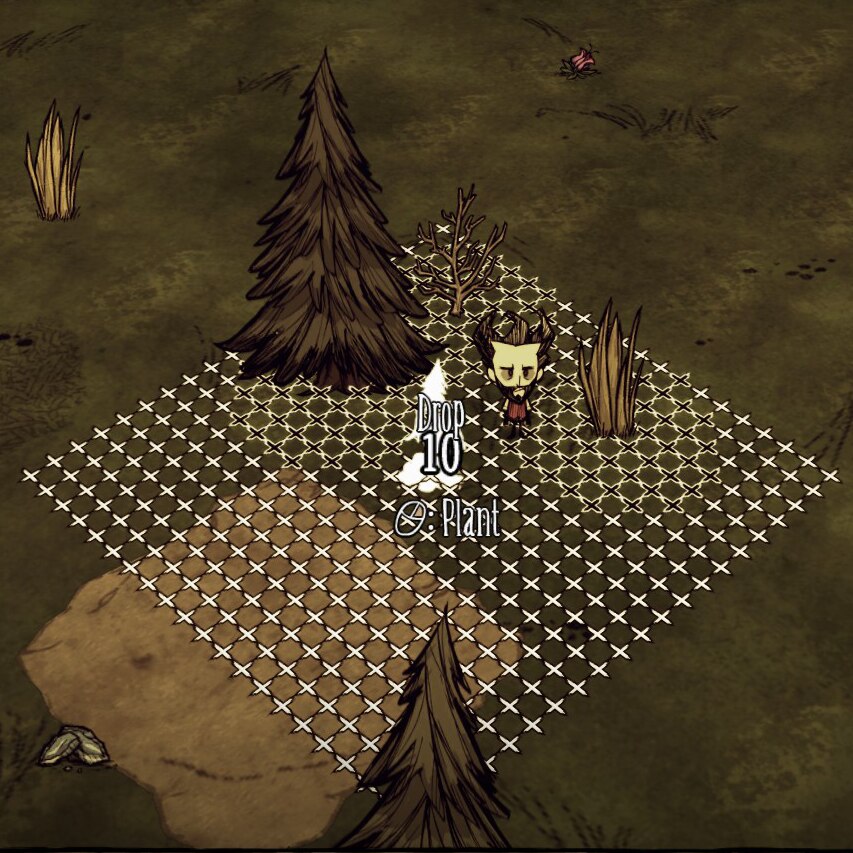Geometric Placement
Compatible with all versions of the game (Vanilla, Reign of Giants, Shipwrecked, Don’t Starve Together– separately listed on the Single-player workshop). You can also find it on the Klei Forums[forums.kleientertainment.com]
Snaps objects to a grid when placing and displays a build grid around it (unless you hold ctrl).
Credits to zkm2erjfdb and Levorto for writing the original single-player versions (Architectural Geometry and Assisted Geometry). This mod is a replacement for those mods; if you have one of them enabled as well, unpredictable things will happen.
Configuration Options
On the mods screen, with this mod selected, you can change a lot of the settings with the "Configure" button.
CTRL Turns Grid:
- On; the grid is normally off, but holding CTRL shows it
- Off; (default) the grid is normally on, but holding CTRL hides it
Options Button
A key to open an in-game menu for the mod’s options. The default button is B on the keyboard. On controllers, using left stick click while on the scoreboard will open it (you can rebind Menu Misc 3 to change it).
Toggle Button
A key to toggle between the most recently used geometries (it will guess if it doesn’t know, which should only happen if you just transferred between the caves and the surface or joined the game). The default button is V on the keyboard. There is no binding for controllers.
Snap Grid Button
A key to make the grid move to have a point at the object under the cursor, or at key points of a tile (center, edge, corner; technically a 5×5 grid of points within a tile). The default button is unbound on the keyboard, no binding for controllers.
In-Game Menu
- On (default) the options button will bring up the menu.
- Off it will just toggle the mod on and off (like it did before the menu).
Show Build Grid
- On (default) allows the build grid to be shown
- Off never show the build grid
Grid Geometry
- Square (default) is the normal grid, aligned with the game’s X-Z coordinate system. Hexagonal geometries allow you to do the tightest possible plots.
Refresh Rate
- How much of the available time to use for refreshing the grid. Higher settings will make the grid update faster, but may cause lag.
Hide Cursor Item
- Hide All when placing things, hide the object so it doesn’t cover up the grid
- Show Number hide the object, but keep showing how many you have.
- Show All (default) show the object like usual.
Smart Spacing
- On when placing things, the grid spacing adapts to the item being placed; the closest free grid point should always be the closest possible distance.
- Off (default) keep the same spacing for everything.
Fine Grid Size
How many points in each direction the grid should go when placing things that can be tightly packed. Defaults to 10.
Walls Grid Size
How many points in each direction the grid should go when placing walls. Defaults to 6.
Sandbag Grid Size
How many points in each direction the grid should go when placing sandbags. Defaults to 5.
Turf Grid Size
How many tiles in each direction the grid should go when placing turf. Defaults to 2.
Grid Colors
- Red/Green red for "can’t place", green for "can place"
- Red/Blue same as red/green, but with blue for "can place"
- Black/White black for "can’t place", white for "can place". A bit easier to see at night
- Outlined (default) similar to black/white, but uses black-with-white-outline and white-with-black-outline for the best visibility.
Tighter Chests
- Yes allows you to place chests a little bit closer together, like you can with the Architectural or Assisted Geometry mods. Technically the game doesn’t normally let you place them quite that close together, but the difference is small. This doesn’t work reliably in DST.
- No uses the true spacing for chests.
Controller Offset
- On uses the normal offset, which rotates with the player.
- Off (default) keeps the object at the player’s feet, making it easier to place it right where you want to.
Download
Revisions:
Old revisions of this mod are available below. Click the link to download.